Capture NX 2
June 3, 2008
Powerful Tools for Quick and Easy Photo Editing

TOKYO – Nikon Corporation is pleased to announce the introduction of the exciting new Capture NX 2 photo editing software. An evolution of the original award-winning Capture NX software released in 2006, Capture NX 2 makes it even easier to make quick and powerful photographic edits so you can spend more time making photographs and less time editing them on the computer.
The original Capture NX software introduced the world to direct on-image editing. This revolutionary new development was the basis of the Color Control Point tool which enabled photographers of all levels to easily adjust brightness, contrast, saturation, color and warmth on specific elements of a picture such as sky, skin, grass, etc. This made it possible to choose any area of a photograph for editing without the need for complicated selections or masking techniques.
Capture NX 2 introduces the all-new Selection Control Point tool, which allows users to carry out nearly any image adjustment to a specific area with just a point-and-click to make the selection. Whether applying an Unsharp Mask to just the eyes in a portrait, a Gaussian Blur to only the background of a photograph or D-Lighting to open up the shadows, the Selection Control Point makes it easy to do. What once was a complex and tedious task now takes just a fraction of the time.
The newly developed Auto Retouch Brush allows you to simply apply a few mouse strokes to clear away spots, blemishes or other unwanted distractions that appear in a picture. Photographers can quickly and effectively achieve the results they are looking for without having to learn all new methods and skills.
The Capture NX 2 interface has been updated by adding "Workspaces" to optimize the screen layout. Four preset Workspaces such as "Browser" and "Edit" can be selected as well as a number of user-defined workspaces that optimize single or multiple monitors for the ideal screen layout. The Edit List has been reorganized to allow easier access to most settings. Further, it maximizes the picture display area while simplifying the editing process by allowing multiple edits to be viewed simultaneously.
With this range of impressive tools many shooters will find Capture NX 2 to be a great stand-alone photo editing solution, while others will discover that it's a remarkably effective addition to their existing photographic editing workflow and process.
Major Features
1. Color Control Point
Enhancements for hue, brightness and saturation are as simple as placing a Color Control Point on your image, then adjusting the length of the sliders. For example, Color Control Points are remarkably convenient for changing the color of flowers to better effect against green surrounding foliage or for changing the color of a blue sky without altering the colors of foliage in the same picture.
2. Selection Control Point
This new function enables you to apply enhancements such as Unsharp Mask or D-Lighting to a specific area with just a click of the mouse. There is no need for precision selection or masks — the Selection Control Point recognizes the areas you want to modify. The enhancement effect can easily be adjusted, allowing you to apply your chosen effect as you would with intuitive masking. The Selection Control Point can be used with virtually any image enhancement tool, including D-Lighting, Brightness, Color, Focus, Correction, and Noise Reduction. (U Point™ technology developed by Nik Software, Inc. of the U.S.A. makes Control Points intuitive to operate.)
3. Auto Retouch Brush
To simply achieve more natural-looking results, Auto Retouch Brush lets you remove dust spots on an image using a mouse click and stroke to match the surrounding color and tones. This can also be used to remove facial blemishes, imperfections on flowers, or other unwanted objects within the frame.
4. Shadow/Highlight Adjustments
Using the slider at [Quick Fix], you can adjust shadows by [Shadow Adjust] and blown out highlights by [Highlight Adjust]*. You can also make such adjustments numerically by directly typing a value from 0 to 100 into the textbox.
- *[Highlight Adjust] supports RAW images, JPEG and TIFF, but is most effective for RAW images because they store additional highlight information.
5. Workspaces
Four workspaces are provided: Browser, Metadata, Multi-Purpose and Edit, and your window composition can be easily switched among them. Workspaces can be saved with a palette layout, then reopened later. Various customizable shortcuts are also available.
| Browser | Folder tree is displayed; thumbnails can be viewed using the full screen |
|---|---|
| Metadata | Camera information and other data can be displayed instead of folder tree |
| Multi-Purpose | Thumbnails and edit list are simultaneously displayed; sufficient space is available for editing while thumbnail space is minimized |
| Edit | Edit list is shown when thumbnail display is closed; maximum editing space is available |
6. Quick Fix
This is a combination of frequently used tools including [Level and Tone Curve], [Exposure Compensation], [Contrast], [Highlight Protection], [Shadow Protection] and [Saturation] in a single window. To work at high efficiency, use [Quick Fix] to process multiple tasks then utilize the image processing steps of each function to adjust details.
7. Simultaneous opening of multiple settings
You can open multiple image processing settings at the same time and make parallel process adjustments of multiple details.
8. Label/Rating support (XMP)
Supports nine kinds of labeling and five levels of ratings according to XMP, a metadata industry standard. Compatible with ViewNX, Adobe Bridge, and Windows Vista. Capable of filtering and sorting by label and rating.
9. A variety of functions to help you realize your desired results
| Straighten | You can change the degree of image tilt by clicking the mouse on the center of the area that you want to rotate and draw a line by dragging the mouse in the direction you want the image to be rotated. You can also correct image tilt by drawing a line that will be the horizontal reference for the reoriented image. |
|---|---|
| Black/White Control Points | Let you easily modify the contrast of an entire image by operating a simple slider. |
| Neutral Control Points | Make it easy to quickly adjust balance, remove color casts, set up multiple points and adjust problematical areas. |
| Red-Eye Control Points | You can manually correct red-eye in areas that you choose and further fine-tune colors that have been adjusted by Color Control Points. |
| Selection Tools | Tools like Select Brush, Lasso, Polygon Select, and Selection Gradient allow application of a range of editing functions. |
| Batch Processing | Pre-set editing information can be applied to all image data in a selected folder. |
| 16-bit Image Compatible | 16-bit internal processing of all editing and adjustments maintains high image quality. |
| Vignette Control* | Allows you to brighten up in a balanced way those dark corners of an image that result from insufficient light around the lens. |
| Auto Color Aberration Control* | Reduces lateral chromatic aberration throughout an entire image, for high image quality. |
| Distortion Control Function* | Reduces pincushion and barrel distortions, for distortion-free images. |
| Noise Reduction | Color noise, edge noise, and color moiré reduction functions reduce noise in details without degrading image quality. |
| Active D-Lighting (NEF only) | Available only for NEF images taken using Active D-Lighting function. Shadows, which were underexposed, can be restored preventing blow-outs of the highlighted area, achieving appropriate tonality throughout the image with natural contrast. |
| D-Lighting | Corrects the tones of shadows and backlit images. Features [High quality (HQ)] for superior quality and [High speed (HS)] for superior processing speed. |
| LCH Editor | Individual palettes for brightness, color brightness, saturation and hue let you intuitively adjust the tone as you like. |
| Image Dust Off (NEF only) | Effectively reduces dust spots on an image. |
| Fisheye Image Transformation | Converts images taken with fisheye lenses, such as AF DX Fisheye-Nikkor 10.5mm f/2.8G ED and AF Fisheye-Nikkor 16mm f/2.8D, as if they were captured by an ultra-wide-angle lens. |
| Color Booster Function | Lets you control saturation of an entire image. You can also make adjustments without affecting skin color. |
| Color Management | Apply the profile of your unique color management workflow or convert the current profile, and use the soft proof function to preview printer output on your monitor. |
| Highlight/Shadow Display | Indicates highlighted area resulting from backlit or shadow areas due to insufficient flash. Lets you determine at a glance where adjustment should be made, for significant improvement in work efficiency. |
| Picture Control Compatibility (NEF only) | You can apply Picture Control to an image or adjust camera-made settings. The Picture Control Utility (included) allows you to save adjustments under Custom Picture Control and use the adjusted settings with compatible cameras or software via memory card. The adjusted settings can also be applied to RAW data (NEF) taken by Nikon D-SLRs that do not support Picture Control. |
- *Can be applied to images captured by Nikon SLR cameras with a D/G type lens.
Free download of "Nik Color Efex Pro 2.0 for Capture NX 2" update for Capture NX 2
Nik Software, Inc. will start free download service of the "Nik Color Efex Pro 2.0" update for Capture NX 2. Nik Color Efex Pro 2.0 for Capture NX 2 adds versatile filter options to image-editing functions of Capture NX 2. Registered customers of Nik Color Efex Pro 2.0 can download the free update from Nik Software, Inc.'s website* (expected to be available in June 2008).
[Lineup of Nik Color Efex Pro 2.0 filters]
Nik Color Efex Pro 2.0 for Capture NX offers three packages — Standard Edition featuring 19 frequently used filters, Select Edition with 45 filters to meet the requirements of professionals and advanced amateurs, and Complete Edition's range of 75 filters to realize any filter effect that professional photographers demand. Used with Capture NX 2, Nik Color Efex Pro 2.0 for Capture NX delivers a range of filter effects that will expand your creativity and significantly enhance your enjoyment of digital image editing.
Examples of image enhancements
Color Control Point
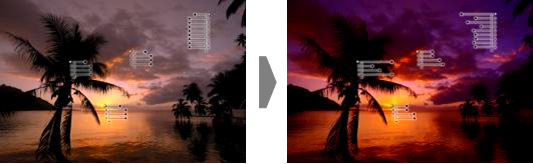
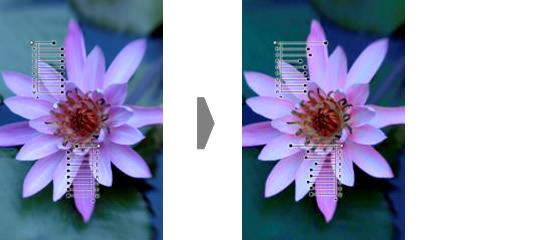
Selection Control Point
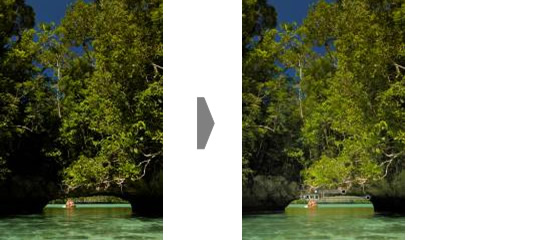
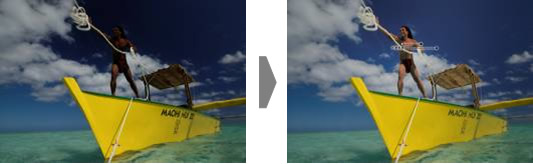
Auto Retouch Brush
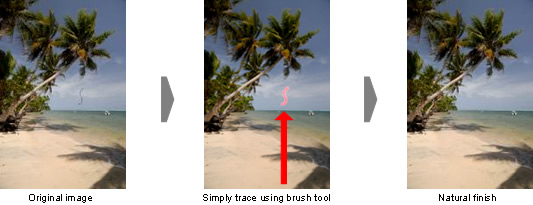
Capture NX 2 System Requirements
Windows
| OS | Pre-installed versions of 32-bit Windows Vista Home Basic/Home Premium/Business/Enterprise/Ultimate (Service Pack 1) editions or Windows XP Home or Professional (Service Pack 2) editions |
|---|---|
| Processor | Pentium 4 or better |
| RAM (Memory) | 768 MB minimum (1 GB or more recommended) |
| Hard-disk space | 200 MB required for installation |
| Monitor resolution | 1,024 x 768 pixels or higher (1,280 x 1,024 pixels or higher recommended) with 16-bit color or more (32-bit color recommended) |
| Others | CD-ROM drive required for installation Internet connection required to utilize Nikon Message Center Environment for recognizing operation-guaranteed memory cards required to import/export Custom Picture Controls |
Macintosh
| OS | Macintosh OS X (version 10.4.11, 10.5.2) |
|---|---|
| Processor | PowerPC G4, PowerPC G5, Intel Core Duo, Intel Core 2 Duo, Intel Xeon, or better |
| RAM (Memory) | 768 MB minimum (1 GB or more recommended) |
| Hard-disk space | 200 MB required for installation |
| Monitor resolution | 1,024 x 768 pixels or higher (1,280 x 1,024 pixels or higher recommended) with 64,000 colors or more (16.7 million colors or more recommended) |
| Others | CD-ROM drive required for installation Internet connection required to utilize Nikon Message Center Environment for recognizing operation-guaranteed memory cards required to import/export Custom Picture Controls |
- *Microsoft®, Windows® and Windows Vista™ are either registered trademarks or trademarks of Microsoft Corporation in the United States and/or other countries.
Macintosh®, Mac® OS are trademarks of Apple Inc., registered in the U.S. and other countries.
Products and brand names are trademarks or registered trademarks of their respective companies. - *Specifications and equipment are subject to change without any notice or obligation on the part of the manufacturer. June 2008
The information is current as of the date of publication. It is subject to change without notice.
